Back to the Learning Academy.
New Custom Peer feature on TSX InfoSuite Dashboard

TSX InfoSuite users who login and view their dashboard, can now create custom peers for their end-of-day alerts and dashboard view.
Customize your End-of-Day Alert Peer List
Issuers can add a maximum of 10 peers per end-of-day alert set up in the Dashboard portion of TSX InfoSuite rather than the IS Streamer.
- Navigate to the Alerts tab upon logging in and choose to either modify or add an End-of-Day alert

- Click on View/Edit Peers button

- Click to on the Enabled circle for the Custom Peer List and then use the Add Peer button to start the selection of your peers and save upon completion

Since users can create up to 10 separate peer lists for each of their End-of-Day alerts, there is an option to look at your lists through the Manage Custom Peer List Symbols.
Peer Comparisons on My Dashboard
Users may also compare performance to a custom peer list in the Peer Comparison section of My Dashboard.
- Navigate to the Peer Comparison section of the dashboard and click on View/Edit Peers

- Click on Add Peers to choose the desired peers and save. The Peer Comparison section, including Key Info, Price Quotes and News, will change accordingly.